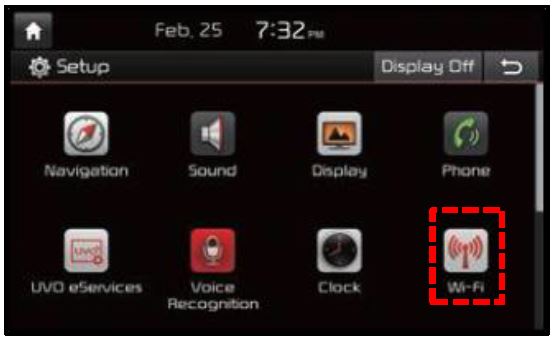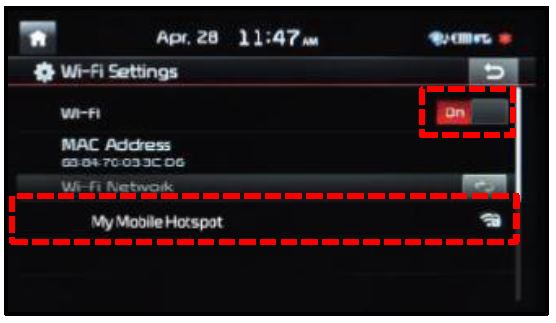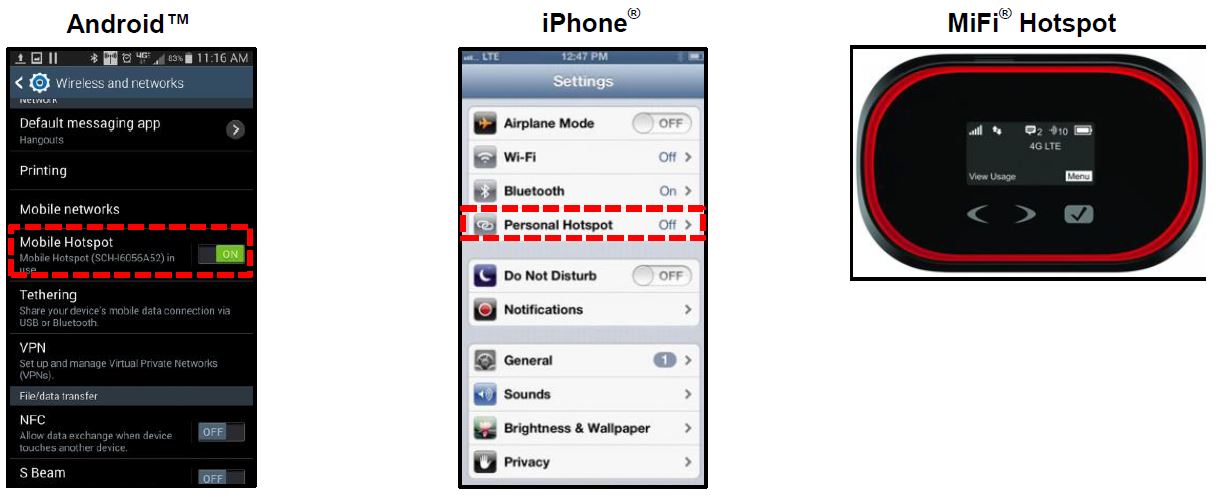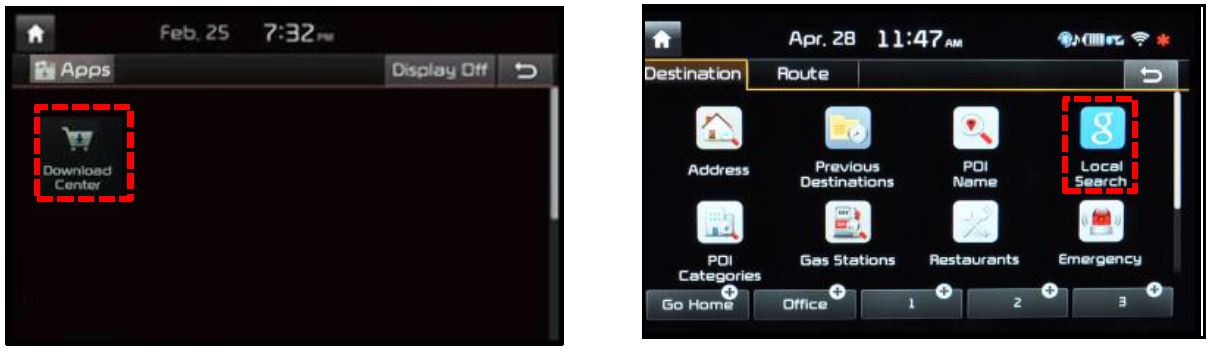| “This site contains affiliate links for which OEMDTC may be compensated” |
SUBJECT:
ENABLING WI-FI ON UVO eServices W/PREMIUM NAVIGATION EQUIPPED VEHICLES (CUSTOMER GUIDE)
Along with the Download Center, and other new UVO features, comes the addition of Wi-Fi capability for the vehicle. Beginning with UVO eServices w/Premium Navigation equipped 2015 MY Optima (QF) vehicles, you can now connect your vehicle to a personal hotspot, such as a standalone MiFi device or a smartphone, when configured as a hotspot. Follow the procedure outlined below to configure the head unit and the hotspot device.
Head Unit Configuration:
- Press the SETUP hard key and select the Wi-Fi icon on the screen.
- Move the Wi-Fi toggle button to the ON Once the Wi-Fi is on, select the hotspot device from the on -screen list and enter any required credentials to make the connection.
Hotspot Device Configuration:
- Refer to the instructions included with the particular device in order to enable hotspot functionality , if available.
- Once connected to Wi-Fi, you can access the Download Center and Local Search Powered by Google.
