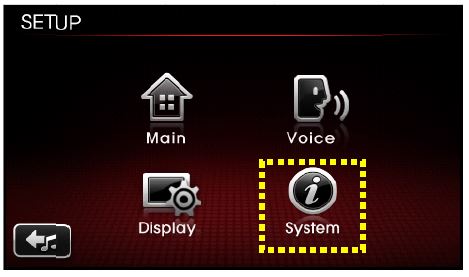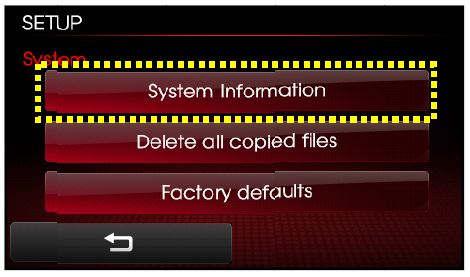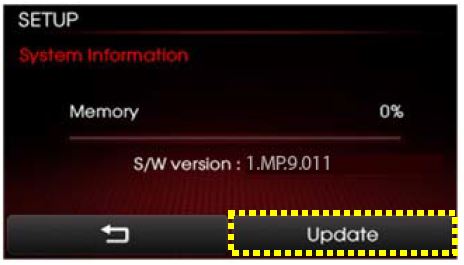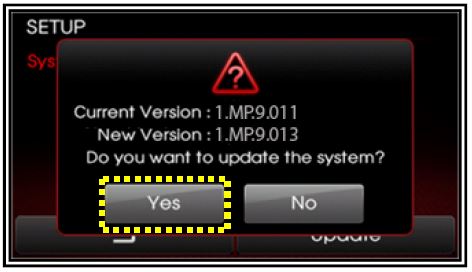| “This site contains affiliate links for which OEMDTC may be compensated” |
SUBJECT:
SERVICE ACTION: SORENTO UVO SOFTWARE UPGRADE (SA138)
This bulletin provides the procedure for upgrading the 2013MY Sorento UVO system. Kia is requesting the completion of this Service Action on all affected 2013MY Sorento vehicles prior to delivery. Before conducting the procedure, verify that the vehicle is included in the list of the affected VINs.
is requesting the completion of this Service Action on all affected 2013MY Sorento vehicles prior to delivery. Before conducting the procedure, verify that the vehicle is included in the list of the affected VINs.
UVO Upgrade Procedure:
CAUTION
Delete all paired phones from the UVO system; delete UVO from all phones.
If you do not delete phones, the phone(s) will still show and act as paired, but performance or functional issues may occur. Anytime a software update is performed to either a paired phone or the UVO system, the pairing should be deleted from both phone and UVO system and then pair again after update.
For UVO software update use only USB flash drives that do not contain any files or folders.
USB flash drive specs: FAT32, USB 2.0 and at least 1GB memory.
Battery should be fully charged during update, otherwise there could be data loss or damage to UVO system.
Updating UVO system may take 2 to 10 minutes.
(Time may vary depending on previous UVO software version.)
- If viewing this TSB electronically, click the link
Otherwise, log n to KGIS/KiaTechInfo.com and click on “Diagnostic Tools,” then click “Software Downloads” from the navigation menu.
2a. Click on “Download for 2013 UVO Software Update” link.
2b. Click on “2013 UVO Software Update” Download” link.
- Click “Save File.”
4a. Save file onto computer by clicking “Save”.
4b. Navigate to saved location and double click on file to open it. The file name is UVO_9013.
- Click “Run.”
- Click “Run.”
- Insert a flash drive into USB port on your computer; click “Unzip” and the files will be downloaded to the USB flash drive.
8a. Unzip the downloaded file directly to the root directory of the USB flash drive being used for the update.
*NOTICE
Unzipping the attached or downloaded file and copying the folder to the USB or unzipping to any folder other than he root folder will result in the upload not executing.
8b. Power UVO system ON.
8c. Connect USB flash drive to UVO system’s USB socket.
*NOTICE
The system will display “Reading Media” n the screen after USB is inserted. This is normal, since the unit is searching for music files. Then the system may display a “No File Available” pop-up after system music search is complete, wait until new screen appears and continue with the upgrade. Do not power off at any point while the system is being upgraded.
- Press “SETUP” button on the head unit.
- Touch “System” icon on the screen.
- Touch “System Information” button on the screen.
12a. Verify the current S/W version (1.MP.9.011) as shown in the image.
12b. Touch “Update” button on screen.
- Check that “New Version” is correct for this Service Action (New version is 1.MP.9.013); if version is correct, then touch “Yes” button on
- The UVO system will automatically reboot and the update will
NOTICE
When rebooting, screen will go dark for approximately 20 to 40 seconds, this is normal. System will reboot 2 times to perform the update.
- After the update is complete, the display shown on the right will appear for a few moments; then the UVO system will reboot again.
Repeat steps 2~4 and check whether UVO system version has been updated correctly (1.MP.9.013).
- Verify proper system function by obtaining the customer’s phone(s) and pairing it(them) with the system.
AFFECTED VEHICLE PRODUCTION RANGE:
| Model | Production Date Range |
|---|---|
| Sorento (XMa) | March 1st, 2012 to October 23rd, 2012 |
