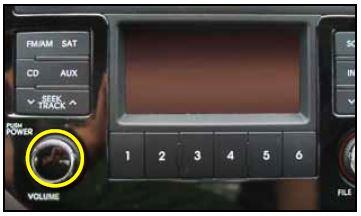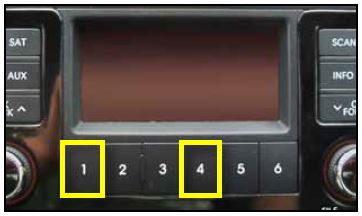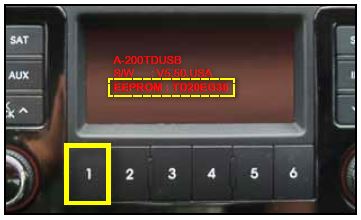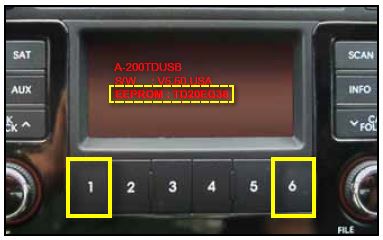| “This site contains affiliate links for which OEMDTC may be compensated” |
SUBJECT:
SERVICE ACTION: FORTE KOUP AUDIO SOFTWARE UPGRADE (SA135)
This bulletin describes the procedure to update the software in certain 2013MY Forte Koup vehicles, produced from July 3, 2012 to September 18, 2012, that may exhibit a concern of distorted audio sound. To correct this concern, Kia is making an audio software update available. Kia
is making an audio software update available. Kia is requesting the completion of this Service Action on all affected vehicles, in dealer stock, prior to delivery. Before conducting procedure, verify that the vehicle is included in the list of the affected VINs.
is requesting the completion of this Service Action on all affected vehicles, in dealer stock, prior to delivery. Before conducting procedure, verify that the vehicle is included in the list of the affected VINs.
Upgrade Procedure:
- If viewing this TSB electronically, click the link below:
https://static.oemdtc.com/Uploads/Forte_Display_Update.exe otherwise, log on to KiaTechInfo.com and click on “Diagnostic Tools,” then click “Software Downloads” from the Navigation menu.
- Click on “Download for Audio Software Update” download link.
- Click “Save.”
- Click “Save.”
- Click “Open Folder”.
- Click on update file to open it. The file name is Forte_Display_Update.
- Click “Run”.
- Insert a flash drive into USB port on your computer; click “Unzip” and the files will be downloaded onto the USB flash drive.
*NOTICE
Before loading new software on the USB flash drive, it MUST BE properly formatted and MUST NOT have any other files on it.
- Turn the ignition key to “ACC” or “ON” position.
Turn on the Audio system by pushing the “POWER” button.
*NOTICE
While conducting the software upgrade procedure, make sure to keep the ignition key in the “ACC” or “ON” position. Do NOT turn the ignition key to any other position.
- Insert the upgrade USB flash drive into the USB port.
*NOTICE
Do not load any other files onto the USB flash drive as this could compromise the upgrade software.
- Once you hear music playing, press the power button to turn the system off.
NOTICE
Display screens shown in this bulletin are for demonstrative purposes only. Actual display screens may vary in appearance.
- Press and hold both Preset Buttons 1 and 4 simultaneously for two seconds or more, and then release them.
- Press Preset Button 1 four (4) times in short sequence.
- When software version screen is displayed, press Preset Button 1.
*NOTICE
Check original EEPROM version (TD20EG36).
- Press Preset Button 5 to update DSP (Digital Signal Processing) software.
- The update will proceed through Erasing→ Writing→Verify.
Once the update is complete, the system will automatically restart and power OFF.
*NOTICE
Micom software will take approximately 10 seconds to update.
If the system prematurely reboots before 10 seconds have elapsed and power is OFF, the update may have failed. If this happens, repeat the update procedure from Step 1.
- Power the system on and check the software version to confirm completion of update.
Press the Preset Buttons 1 and 6 simultaneously for one second. The updated software version will be displayed on the screen as shown.
*NOTICE
Confirm that new EEPROM version is (TD20EG38).
- After confirming the update version, remove the USB stick from the USB port.
AFFECTED VEHICLE PRODUCTION RANGE:
| Model | Production Date Range |
|---|---|
| 2013 Forte Koup (TD) | From July 3, 2012 to September 18, 2012 |
